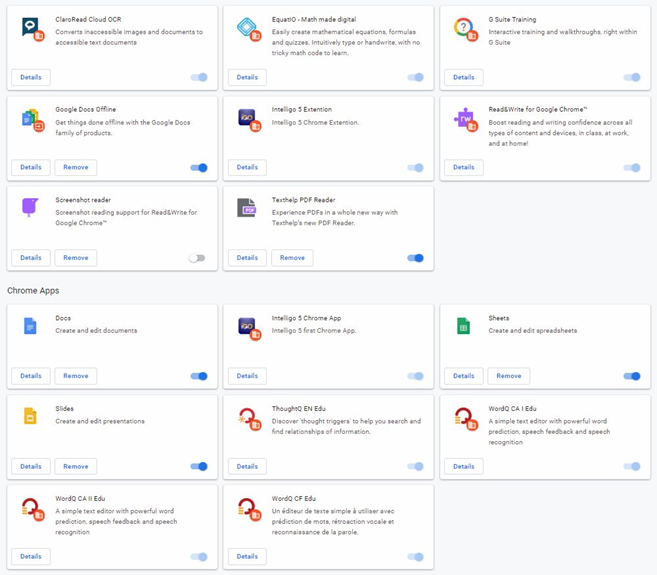Video | Manage your extensions
Step-by-step
- On your computer, open Chrome.
- At the top right, click More and then Settings.
- Click extensions and Remove any non-school extensions (themes, games, emulators, VPNs, Ad Blockers, etc.)
- Turn off all other extensions (Note: If the extension cannot be turned off, it is being managed by the WRDSB)
- Clear Browser Data
- Reset your Browser Settings
- Sign out of the Chromebook
- Remove your Account
- Sign into your WRDSB Google Account again
- Turn on extensions one at a time to identify the problem extension
More information | Chrome Webstore Help
Default Extensions, managed by the WRDSB
- Claro Cloud OCR
- EquatIO – Math made digital
- Google Docs Offline
- Read&Write for Google Chrome™
- Screenshot reader
- Docs
- Sheets
- Slides
- ThoughtQ EN Edu
- WordQ CA I Edu
- WordQ CA II Edu
- WordQ CF Edu