All efforts are made to ensure these instructions and resolutions will work on personal devices, however, all devices are different, success may vary.
Install Certificates and software
- Connect to the WRDSB Wireless network (not WRDSB Signup or WRDSB Secure)
You must be at a WRDSB site, on a WRDSB network to complete the enrollment to WRDSB Secure
If you are unsure how to connect to a wireless network in Windows 10, please view this Connect to a Wi-Fi network in Windows 10 article from Microsoft
- Navigate to https://intelligo.wrdsb.ca/join/
Do not forget the slash at the end of this address, it will not work without it
- Enter your WRDSB Email Address, Username and Password
- Click Sign In
- Select Windows in the Platform drop down
- Click Download Setup
- The installer file will download to your Downloads folder, or the folder you specified
- Open the intelligo_setup.exe files
- This will be in the bottom left of your browser window or
- Navigate to the folder it’s downloaded to and open
- In some cases Windows Defender may block the app from running
- Click More info
- Click Run anyway

- The IntelliGO Setup Wizard will open, click Next
- Leave the default folder name selection of IntelliGO, and click Install
- When setup is complete, ensure the box next to Run Network Setup Now is checked and click Finish
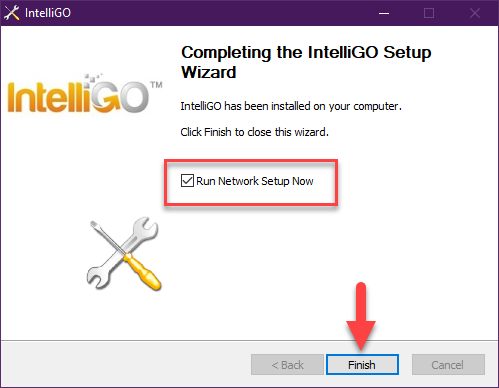
- the IntelliGO NET tool will open, click Start Setup
- Once setup is complete, click Exit

- Your computer will automatically switch to the WRDSB Secure network
- If your computer does not connect automatically, you may need to select the certificate
- Click on the internet icon near the clock on the Windows Toolbar
- Select the WRDSB Secure network
- If it asks for Username and Password, click the Connect using a certificate button
- Select your WRDSB Username from the Choose a certificate drop down, and then click OK
Removing the Certificates and IntelliGO software
To remove the IntelliGO configuration and certificates from your device
- Navigate in Windows to the Apps & Features menu
- This can be completed by searching for Apps & features or
- Navigating to Settings > Apps > Apps & features
- Find IntelliGO in the list of apps, select it, and click Uninstall
- The IntelliGO Uninstall window will open, select Uninstall
- When the uninstall is complete, select Finish
- Reboot your computer to complete the removal
