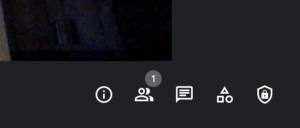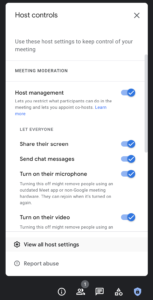Managing Your Host Controls
Are you getting unwanted guests in your Google Meet? There’s a fix for that! You can use Host Controls to manage a variety of safety measures, including who can access your Google Meet (using Quick Access settings).
Host Control Safety Measures include the following options:
- Chat lock
- Present lock
- Audio lock
- Video lock
- End meeting for everyone
- Mute everyone
- Quick Access control
Step-by-step instructions:
1. Open a new Google Meet
2. Join a Meeting
3. In the bottom right corner, click on the shield with a lock inside
4. A new menu will pop up called Host Control
5. Toggle On Host Management by sliding the toggle to the right
6. At the bottom of the Host Control Menu click on View All Host Settings
7. A new Settings Window will open
Figure 3: Settings Window for Host Controls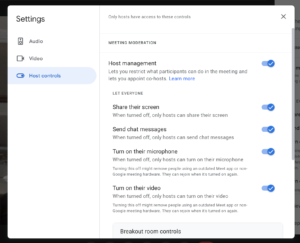
8. Toggle on Host Management, then toggle the Host Control settings on or off for the applicable safety measures you would like to use. (i.e. alllow students to share their screen)
9. Scroll down the Settings Window until you see Meeting Access and Quick Access
Figure 4: Meeting Access and Quick Access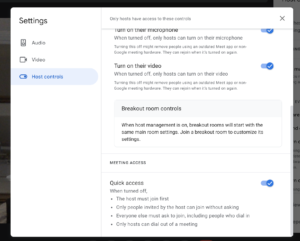
10. Toggle Quick Access on or off to control whether participants must ask to join your meeting.
When Quick Access is turned off:
- The host must join the meeting before anyone else can join.
- Only those invited by the host can join the meeting without asking first.
- Other participants who aren’t invited by you must ask to join the meeting (includes dial-in participants).
- Participants cannot invite others to join the meeting (you will receive a request for permission to join).
- Only meeting hosts can dial out of the meeting.
Additional information on using Quick Access can be found at Add or Remove Participants from a Google Meet | Google Support