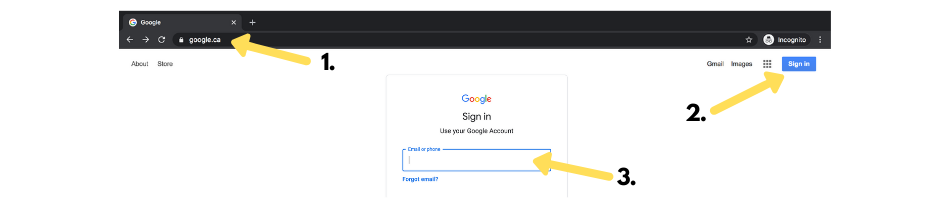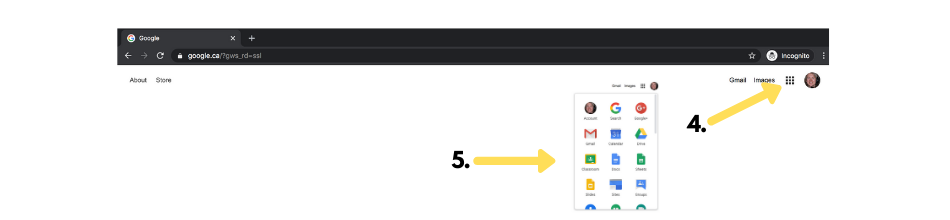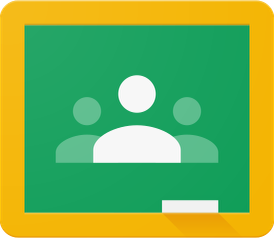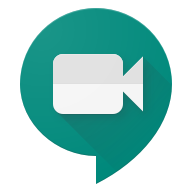Google Apps for Education is a suite of cloud-based tools that are used by staff, teachers and students within WRDSB. There are two methods to access the Google Apps on an iPad.
- Access through a browser, such as Safari
- Installing the App on the iPad and signing in
Each method is outlined separately below.
Accessing Google Apps through a browser
Open up a browser on the iPad, such as Safari. Follow the 5 easy steps below (steps illustrated below).
- Type in Google.ca
- In the top right corner, click on Sign In
- Sign with your WRDSB Account
- Click on the Waffle Symbol
- A list of the available Google Apps for Education are accessible here by clicking on them
- Because you have already signed in, you do not have to sign into each individual app
Illustrations | 5 steps to access Google Apps for Education through a browser
Installing Google Apps for Education on the iPad
Google Drive
- Install the Google Drive App from the WRDSBAppCatalog
- Sign in to your Google Drive using your school account
- How to upload photos or videos to Google Drive
- How to download photos or videos from Google Drive
Google Classroom
- Install the Google Classroom App from the WRDSBAppCatalog
- Sign in to your Google Classroom using your school account
- Use the classroom code shared by your teacher to join your Google Classrooms
Gmail
- Install the Gmail App from the WRDSBAppCatalog
- Sign in to your GMail using your school account
WRDSBAppCatalog
Google Meet
- Install the Google Meet App from the WRDSBAppCatalog
- Sign in to Google Meet
If you have a slow or dropped connection:
- Use a second device to join Google Meet, such as a Smart Phone.
- Use a phone to join Google Meet
- Limit other Internet uses in your household, such as video streaming
- Restart your Home Modem and Router
Problems with Google Apps
App is not working
Sometimes an app might stop working because it is frozen, not responding, or there is some other problem.
- Force quit an app
- If your device will not turn off or is frozen | Apple Support Site
- Additional support required
Signing out of Google Apps on an iPad
When you sign in to your WRDSB account on an iPad, you have to remember to sign out of the iPad when you are finished with it. This is especially important if the iPad is a shared device between students.