
Special Education (light blue screen) iPads have the App Store Disabled
Third-party applications and websites might share your personal information. If you have concerns about using an Application, please speak with the classroom teacher. More information.
Adding Apps to the iPad
You can add Apps to the iPad for various reasons. Apps can support classroom learning and simplify some tasks.
There are two ways to add apps to a WRDSB iPad, but we recommend only using the WRDSBAppCatalog because all the applications are approved for educational use.
Apple ID
To use the App Store, you will need an Apple ID. Instead, we recommend you use the WRDSBAppCatalog.
Only apps that are required to support your learning should be installed on the iPad. Ensure that your information is not shared with third party vendors (i.e. any agreement that would identify the user through name or school account).
App Problems
App is not working
Sometimes an app might stop working because it is frozen, not responding, or there is some other problem.
- Force quit an app
- If your device will not turn off or is frozen | Apple Support Site
- Additional support required
iPads and App Organization
The WRDSB uses different backgrounds to identify iPads intended for different purposes. The different colour indicates different limitations and applications.

Secondary CATC iPads are Dark Green

One to One iPads are Green
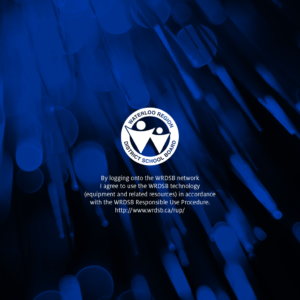
Elementary CATC iPads are Blue
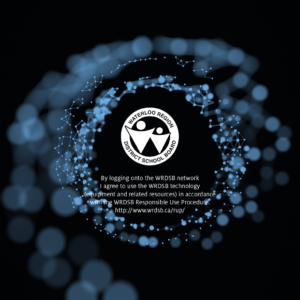
Special Education iPads are Light Blue
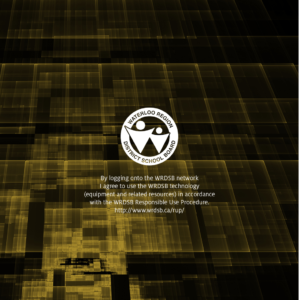
Site Purchased iPads are Yellow

