Making a printable file allows you to share your work with others that don’t have software application to view or print it. Here is a quick video on how to make a printable file within AVD. Step-by-step instructions are listed below the video.
VIDEO | Make a Printable File within AVD
Step-by-step
- When connecting to AVD, make sure you check the box to allow Printer
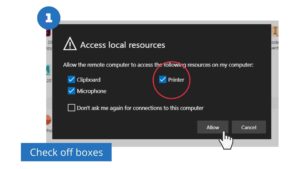
- In the application of your choice, select File > Print
- Select Remote Desktop Virtual Printer (it should already be selected)
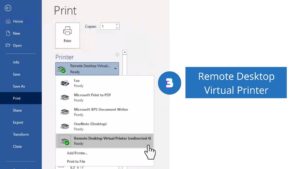
- Select Print
- The file will automatically download to your Chromebook as a .PDF
- Using the AVD task bar at the top of the screen, select the Exit Full Screen icon
- Use the Search key (magnifying glass or select the circle) and type Files
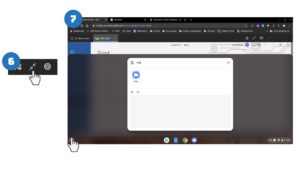
- Select Downloads
- Locate the .PDF file. This is your printable file.
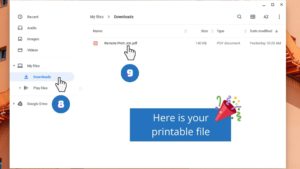
- Print from a home USB Printer / Network Printer, or send the file to someone else with a printer.
